Nobody’s perfect, least of all us. The GitHub Updater plugin is pretty darn cool, but it does have its limitations. In the event an install or update fails or simply “updates” to an older or the same version, here’s how to fix it.
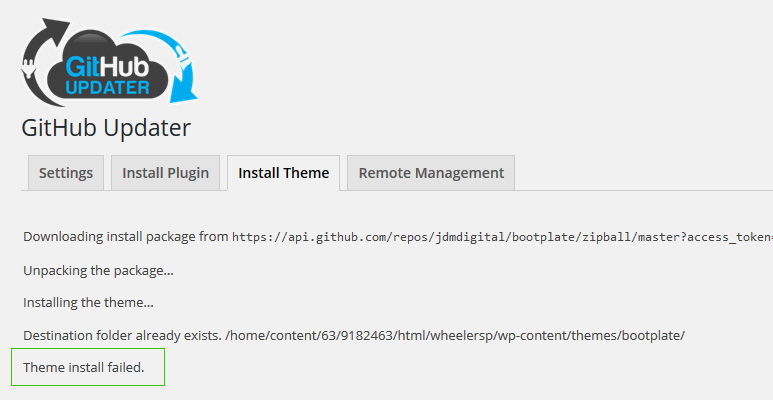
Re-Install the Theme
If you receive an error like, “Destination folder already exists. Theme install failed.” you simply need to re-install the theme. Don’t worry. All your settings are safely stored in the database. Here’s how to re-install.
- View the remote site via FTP
- Navigate to
/wp-content/themes/bootplate/ - Delete the entire
/bootplate/sub-directory on the remote server - Head back to the admin, and go to Settings >> GitHub Updater
- Click the Install Theme tab
- Copy and paste the following into the Theme URI field:
https://github.com/jdmdigital/bootplate/ - Hit the Install Theme button
Now that there’s no such directory in its place, GitHub Updater will download the latest, master version of the Bootplate theme, unzip it, and install it for you.
If you’re using a child theme, you’re done. You don’t want to activate Bootplate unless that’s the theme you want to use. Child themes simply reference it, so all it has to be is there.
For more information, see GitHub Issue #17.